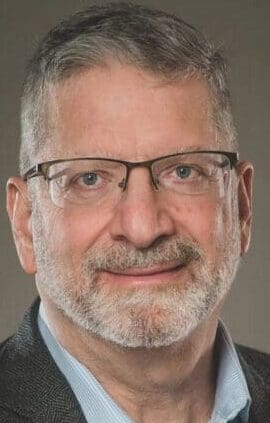Adding Page Numbers to Word Document
Let’s say you have a document in Microsoft Word and you want to add page numbers to each page. It would be very time-consuming and inefficient to manually add the page numbers to each page. This video will show you how to add the page numbers to each page very efficiently.
- Click on the Insert Tab
- Click on the Page number icon on the right side of the Ribbon
- Choose the page number location and style that you want.
The video will also how to add page numbers to different sections of the document.
To insert a section in the document:
- Click at the top of the page where you want a new section.
- Click on the Layout tab
- Click on the Breaks icon
- Click on Continuous break
- This will add a new section into the document. Each section can have its own page numbers.
- Make sure to add the page numbers and format the page numbers for each section.